In addition to word processors, spreadsheets, and databases, technology tools for schools may include graphing software, desktop publishing systems, Internet browsers, and video production (recording, digitizing, and editing) equipment.
For example
EVERNOTE

Sidebar
The sidebar (or navigation menu) is where you can navigate around your Evernote account and access your account settings.
 New note: Create a new text note in the current notebook.
New note: Create a new text note in the current notebook. Search notes: Search your notes for keywords, locations, tags, and more. Evernote searches the titles and contents of your notes, as well as text inside images attached to notes.
Search notes: Search your notes for keywords, locations, tags, and more. Evernote searches the titles and contents of your notes, as well as text inside images attached to notes. Work Chat: Discuss notes and notebooks you’ve shared with others.
Work Chat: Discuss notes and notebooks you’ve shared with others. Shortcuts: Access your favorite notes, notebooks, or tags quickly.
Shortcuts: Access your favorite notes, notebooks, or tags quickly. Notes: Display all notes from all notebooks in the note list.
Notes: Display all notes from all notebooks in the note list. Notebooks: Display all notebooks.
Notebooks: Display all notebooks. Tags: Display all tags.
Tags: Display all tags. Settings: Access account settings where you can manage account information, security settings, billing, and more.
Settings: Access account settings where you can manage account information, security settings, billing, and more. Admin console (Evernote Business account admins only): Access the Evernote Business admin console where you can manage business account information, business users, business sharing, business trash, business billing, and more.
Admin console (Evernote Business account admins only): Access the Evernote Business admin console where you can manage business account information, business users, business sharing, business trash, business billing, and more.
Notebook Info
This gray notebook header is visible when you’re browsing within a notebook.
 Info: View information about this notebook, including: notebook title, creator, option to delete, and share settings.
Info: View information about this notebook, including: notebook title, creator, option to delete, and share settings.
Editing Toolbar
The editing toolbar appears automatically when you’re actively editing a note in the note panel. You can manually show it by clicking anywhere inside the note panel.
 Reminder: Set a reminder for this note.
Reminder: Set a reminder for this note. Shortcut: Add this note to your shortcuts.
Shortcut: Add this note to your shortcuts. Info: View information about this note, including: created date, last updated date, source URL, note history, and more.
Info: View information about this note, including: created date, last updated date, source URL, note history, and more. Delete: Delete this note.
Delete: Delete this note. More: Access additional note options, such as copying the note link.
More: Access additional note options, such as copying the note link. Notebooks: Move this note to a different notebook.
Notebooks: Move this note to a different notebook. Tags: Add tags to this note.
Tags: Add tags to this note. Code Block: Display text, such as programming code, inside a gray box to separate it from the rest of your notes.
Code Block: Display text, such as programming code, inside a gray box to separate it from the rest of your notes. Insert link: Insert a link into this note.
Insert link: Insert a link into this note. Attach file: Attach a file to this note from your computer, such as a PDF, Word document, or image.
Attach file: Attach a file to this note from your computer, such as a PDF, Word document, or image. Google Drive: Access Google Drive files
Google Drive: Access Google Drive files


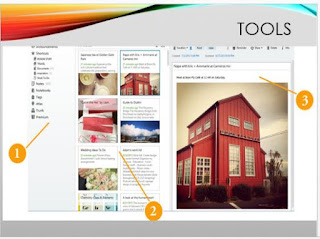

No comments:
Post a Comment